Dropbox is an online platform that you can store any of your files in from music and videos to Microsoft and Adobe documents. These files can be accessed from anywhere and across a wide range of devices. Dropbox can be downloaded for free, with business options starting at £10pm. Unless you are going to be using this on a massive scale then you don't have to bother with the paid version. Below I am going to show you a quick guide on how to set your account up and what each of the features are.
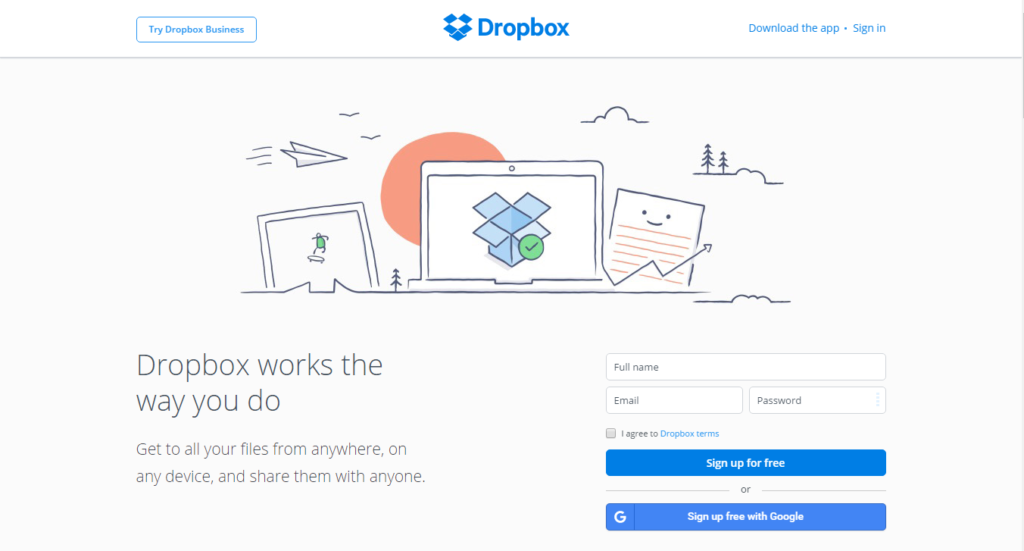
Creating an account
You can see once you enter the website that you can either use the browser version of Dropbox or you can download the app. The benefit of having it installed directly onto your PC is that there is a folder that will be added to your computer that is synced with your account. This means that anything you add or remove from this folder will take effect online. There are also a few features that require the app to be installed so it is definitely worth doing. There are two ways to sign up for Dropbox. You can use an already existing Google account if you have one or if you'd rather start fresh with a different email provider all you need is an email address and password. Enter your details and you will receive a confirmation link from Dropbox to activate your account. Now you're ready to start uploading your files and sharing them with anyone else. If you click the "Download the app" link at the top right-hand side of the site it will take you to the download page which will start automatically. Once you've downloaded the app and signed into your Dropbox account, a message will show telling you that a Dropbox folder has been installed on your computer. It will appear in the below screenshot.
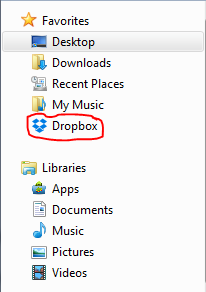
Anything you save from music, videos, documents, images etc to this folder will sync up with your account, making it available to download from any other device that has access to your account. The folder works in the same way that any other folder would, so adding and removing content should feel familiar as ever.
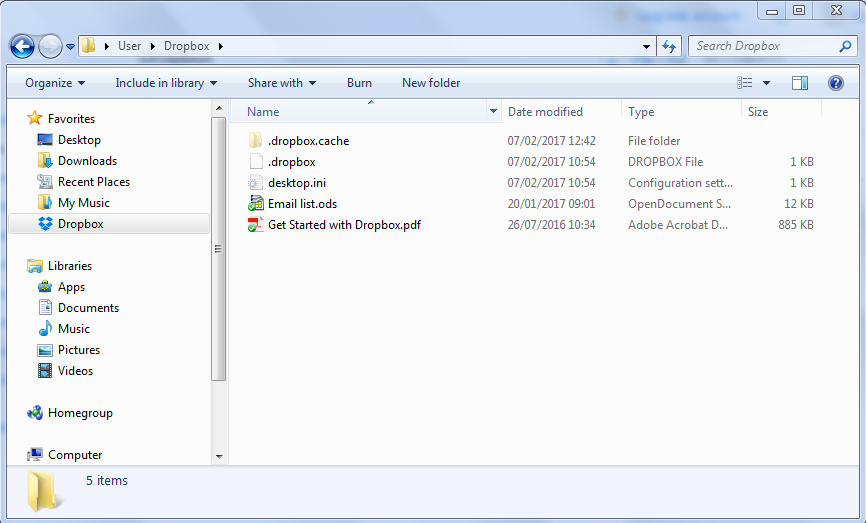
In the example above, I've added a file named "email list". This is just a simple spreadsheet file that doesn't take up much space. On each file, you will see a little symbol at the bottom left-hand side that indicates if the item has been uploaded or not. Once the icon displays a green tick you can then go back and sign into the browser version of your Dropbox.
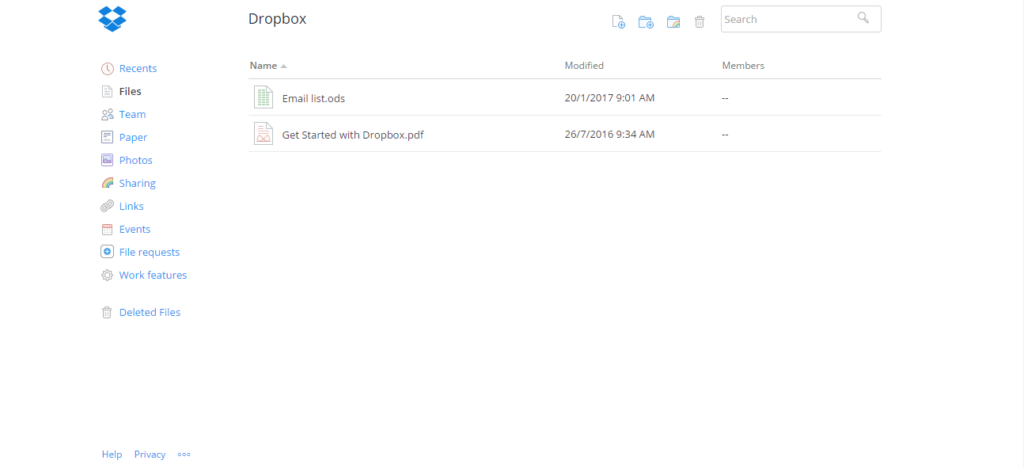
Once you sign in you should see the file that you placed in the folder show up here. This now means that you can download this file on any device when you sign into this account.
Sharing
Another feature that Dropbox has is the ability to share your files with other people. To do this, you will need the Dropbox app downloaded onto your computer. Below are the two ways you can share a file.
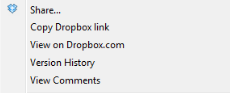
The first method is to head to the Dropbox folder on your PC. Next right click on the file that you are planning on sharing and click the option "Copy Dropbox link". This will copy the URL of that file so that you can paste this in an email for example, and then you can send it to whoever you wish to view the file.
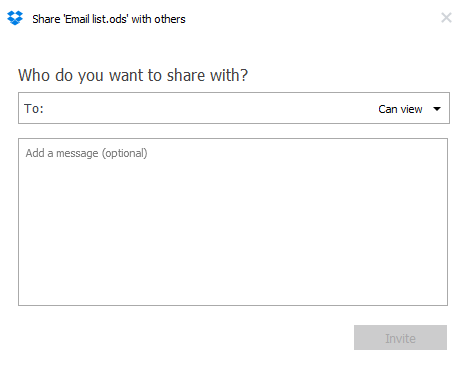
Method number 2 is very similar, follow the same steps but this time click on the "share..." button, this will pop open a box that you can see above. All you do here is add the email address of the person you want to send the link to and invite them.
Other Features
Dropbox has lots of different features, it might not seem so clear at first but if you take the time to browse through, you'll realise just how much you can do with it. Below are some features to consider.
Saving Screenshots - Dropbox gives you the ability to save any screenshots you take in the folder automatically, allowing you to quickly share content with other people. All you need to do is head to the preferences section of the Dropbox app and enable saving screenshots.
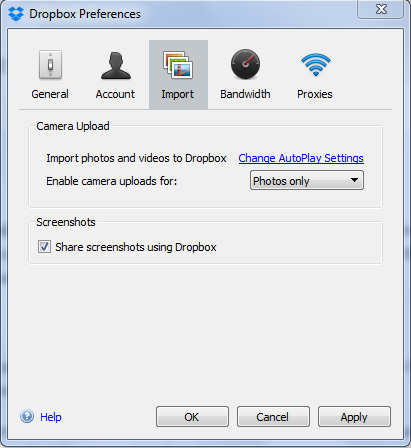
Dropbox will now create a sub-folder called "screenshots", and any that you take will appear in the folder for anyone with permission to see.
Dropbox has plenty of viewing software - Dropbox allows you to open the majority of files that you upload onto it. When viewing on the browser version, Dropbox will automatically detect the file and use the appropriate software. So you won't have to worry about installing a PDF viewer for example to see a file that someone else has sent you.
Editing Microsoft Documents For Free - Another great little bonus that Dropbox gives you is the ability to edit Microsoft documents for free. You can open up and edit Word, PowerPoint and Excel all from your browser. If you're someone that doesn't have a Microsoft office package, then this is a great feature so you can interact completely with anyone that is using the software.
Sharing and link Tabs - On the browser version, you can easily see which files have been shared on your Dropbox by clicking on the share or links tab. This is where you will see a list of any files that you have either sent out to other people through a link if you have allowed access. So if you ever feel like there might be a file out there that you don't want someone seeing, this is the place to go. You can also add and remove which people have access to the files.
Get early access to updates - Whenever Dropbox releases new features in the software, you can join the list of people that gains early access, which is essentially the beta testers. If you are the type of person that likes to try out new things as soon as they become available and don't mind having the occasional glitch when working, then you should sign up in the settings section.
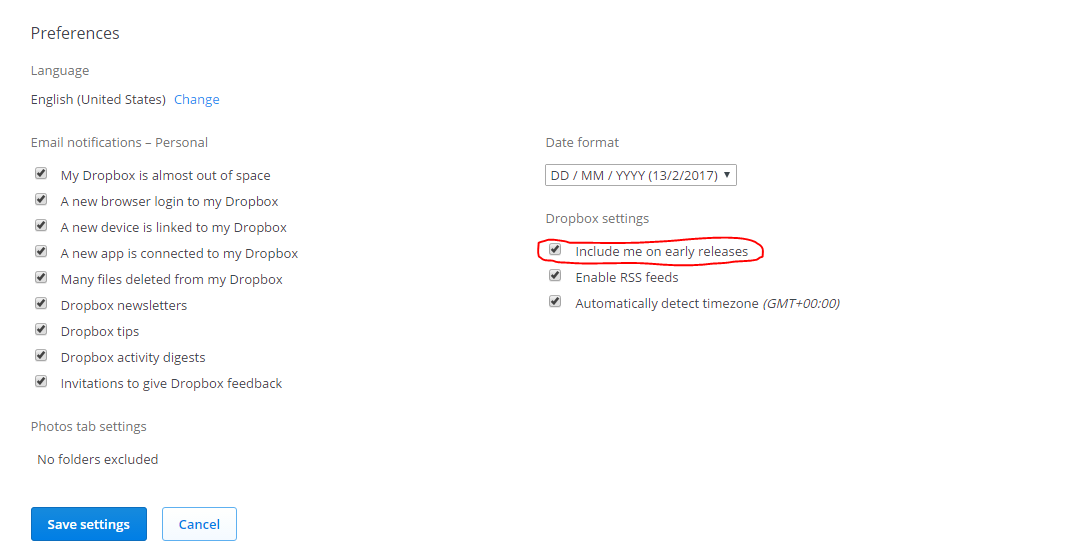
All you need to do is check the box that says "include me in early releases" and you will receive early downloads to the big updates that Dropbox release.
Versions
The free version of Dropbox has a storage limit of 2GB. However, there are a few ways to add more space to this subscription which are listed below. Referring friends</stro ng>(500MB up to 16GB) - You can send out a link to anyone one of your friends through email etc. and for everyone that signs up you'll get an extra 500mb added to your allocated storage space.Installing the app on android and iOS(1GB) -
There is an app for Dropbox currently in the mobile app stores called "mailbox". All you have to do is download the app, sign into your account and your free space will be given to you instantly. You don't even have to use the app once you have the free 1GB, you can just remove the app if you want.
Challenges - Sometimes Dropbox will release little challenges and quizzes for you to compete in. The winners of the events can be granted up to 40GB in free space. That is a great amount to add to the original amount of 2GB, so it's definitely worth checking these out once in a while. Next up is the paid versions of Dropbox, if you are relying on having loads of space for multiple people all using the one account then you might have no option but to pay a monthly subscription.
First up is the 1TB pro version, costing £7.99 a month. This is more than enough space to handle mass amounts of data. There is also the Dropbox business packages coming in at £10 and £15. You can have up to 5 users associated with the account, the cheaper one having a storage capacity of 2TB(2048mb) and the latter has an unlimited capacity. You will know yourself, what kind of package is best for you, but just be sure to do your research so you don't end up overspending. Now you know all there is to know about Dropbox, it's time for you to try it out for yourself and start backing up all your files. The ease of having a folder on your PC synced with your cloud storage that you can easily add anything to with a few clicks makes this software one of the best cloud storage options.
Agar Aapko ye Article pasand aaya to aap hamare YouTube Channel ko Subscribe kar sakte hai. Aap hame Twitter aur Facebook par bhi follow kar sakte hai

Post a Comment